最近在自学K8S,花了三天最后终于成功部署一套K8S Cluster集群(master+node1+node2)
在这里先分享一下具体的步骤,后续再更新其他的内容:例如部署期间遇到的问题及其解决办法。
部署步骤是英文写的,最近想练练英文,所以就这样了,但是都比较基础的英文,都能看懂:
1.Preparing 3 servers like below: My lab is Centos 7

Master Node:
- Disabled the Firewall and SE Linux:
systemctl disable firewalld sed -i '/selinux/enforcing/disabled/' /etc/selinux/config
- Disable swap(Remember to restart the VM):
-
swapoff -a ##This is the temporary way #swap options under the path of /etc/fstab ##permernent way
-
- Change hostname:
-
hostnamectl set-hostname k8s-master
-
- Add the hostname to the /etc/hosts
cat >> /etc/hosts << EOF
192.168.206.130 k8s-node2
192.168.206.131 k8s-node1
192.168.206.132 k8s-master
EOF- Modify machine kernel parameters
-
modprobe br_netfilter echo "modprobe br_netfilter" >> /etc/profile cat > /etc/sysctl.d/k8s.conf <<EOF net.bridge.bridge-nf-call-ip6tables = 1 net.bridge.bridge-nf-call-iptables = 1 net.ipv4.ip_forward = 1 EOF sysctl -p /etc/sysctl.d/k8s.conf
-
- Config the yum:
[root@k8s-master1 yum.repos.d]# cat kubernetes.repo
[kubernetes]
name=Kubernetes
baseurl=https://mirrors.aliyun.com/kubernetes/yum/repos/kubernetes-el7-x86_64
enabled=1
gpgcheck=0
[root@k8s-master1 yum.repos.d]# cat docker-ce.repo
[docker-ce-stable]
name=Docker CE Stable - $basearch
baseurl=https://mirrors.aliyun.com/docker-ce/linux/centos/$releasever/$basearch/stable
enabled=1
gpgcheck=1
gpgkey=https://mirrors.aliyun.com/docker-ce/linux/centos/gpg
[docker-ce-stable-debuginfo]
name=Docker CE Stable - Debuginfo $basearch
baseurl=https://mirrors.aliyun.com/docker-ce/linux/centos/$releasever/debug-$basearch/stable
enabled=0
gpgcheck=1
gpgkey=https://mirrors.aliyun.com/docker-ce/linux/centos/gpg
[docker-ce-stable-source]
name=Docker CE Stable - Sources
baseurl=https://mirrors.aliyun.com/docker-ce/linux/centos/$releasever/source/stable
enabled=0
gpgcheck=1
gpgkey=https://mirrors.aliyun.com/docker-ce/linux/centos/gpg
[docker-ce-test]
name=Docker CE Test - $basearch
baseurl=https://mirrors.aliyun.com/docker-ce/linux/centos/$releasever/$basearch/test
enabled=0
gpgcheck=1
gpgkey=https://mirrors.aliyun.com/docker-ce/linux/centos/gpg
[docker-ce-test-debuginfo]
name=Docker CE Test - Debuginfo $basearch
baseurl=https://mirrors.aliyun.com/docker-ce/linux/centos/$releasever/debug-$basearch/test
enabled=0
gpgcheck=1
gpgkey=https://mirrors.aliyun.com/docker-ce/linux/centos/gpg
[docker-ce-test-source]
name=Docker CE Test - Sources
baseurl=https://mirrors.aliyun.com/docker-ce/linux/centos/$releasever/source/test
enabled=0
gpgcheck=1
gpgkey=https://mirrors.aliyun.com/docker-ce/linux/centos/gpg
[docker-ce-nightly]
name=Docker CE Nightly - $basearch
baseurl=https://mirrors.aliyun.com/docker-ce/linux/centos/$releasever/$basearch/nightly
enabled=0
gpgcheck=1
gpgkey=https://mirrors.aliyun.com/docker-ce/linux/centos/gpg
[docker-ce-nightly-debuginfo]
name=Docker CE Nightly - Debuginfo $basearch
baseurl=https://mirrors.aliyun.com/docker-ce/linux/centos/$releasever/debug-$basearch/nightly
enabled=0
gpgcheck=1
gpgkey=https://mirrors.aliyun.com/docker-ce/linux/centos/gpg
[docker-ce-nightly-source]
name=Docker CE Nightly - Sources
baseurl=https://mirrors.aliyun.com/docker-ce/linux/centos/$releasever/source/nightly
enabled=0
gpgcheck=1
gpgkey=https://mirrors.aliyun.com/docker-ce/linux/centos/gpg- Install the docker and enable it:
-
yum install -y docker-ce docker-ce-cli containerd.io systemctl enable docker && systemctl start docker docker --version
-
- Configure the docker speeder and driver:
vi /etc/docker/daemon.json
{
"exec-opts": ["native.cgroupdriver=systemd"],
"registry-mirrors": [
"https://tl522tpb.mirror.aliyuncs.com",
"https://docker.m.daocloud.io/",
"https://huecker.io/",
"https://dockerhub.timeweb.cloud",
"https://noohub.ru/",
"https://dockerproxy.com",
"https://docker.mirrors.ustc.edu.cn",
"https://docker.nju.edu.cn",
"https://xx4bwyg2.mirror.aliyuncs.com",
"http://f1361db2.m.daocloud.io",
"https://registry.docker-cn.com",
"http://hub-mirror.c.163.com"
]
}- Reload the json file and restart the docker service :
-
systemctl daemon-reload && systemctl restart docker systemctl status docker
-
- Install the NTP and update the time:
-
yum install ntpdate -y ntpdate time.windows.com
-
- Install the K8S
-
yum install -y kubelet-1.23.6 kubeadm-1.23.6 kubectl-1.23.6 systemctl enable kubelet
-
- Init the Master : ##You need to edit IP information on your system
kubeadm init \
--kubernetes-version=v1.23.6 \
--apiserver-advertise-address=192.168.206.132 \
--image-repository=registry.aliyuncs.com/google_containers \
--service-cidr=192.168.204.0/24 \
--pod-network-cidr=192.168.159.0/24If the init option can be ran successfully, you will see the below words:
Your Kubernetes control-plane has initialized successfully!
To start using your cluster, you need to run the following as a regular user:
mkdir -p $HOME/.kube
sudo cp -i /etc/kubernetes/admin.conf $HOME/.kube/config
sudo chown $(id -u):$(id -g) $HOME/.kube/config
Alternatively, if you are the root user, you can run:
export KUBECONFIG=/etc/kubernetes/admin.conf
You should now deploy a pod network to the cluster.
Run "kubectl apply -f [podnetwork].yaml" with one of the options listed at:
Installing Addons | Kubernetes
Then you can join any number of worker nodes by running the following on each as root:
kubeadm join 192.168.206.132:6443 --token 8he0uh.8ftagcf7yk0ccy0j \
--discovery-token-ca-cert-hash sha256:5a97b36bed5a4e31d2ae08f7efd0a4a62b6d08ae63f9341f889b92601716b827
- Check the Kubelet service status:
[root@k8s-master1 ~]# systemctl status kubelet.service
● kubelet.service - kubelet: The Kubernetes Node Agent
Loaded: loaded (/usr/lib/systemd/system/kubelet.service; enabled; vendor preset: disabled)
Drop-In: /usr/lib/systemd/system/kubelet.service.d
└─10-kubeadm.conf
Active: active (running) since Fri 2025-01-31 15:39:18 CST; 3min 41s ago
Docs: Kubernetes Documentation | Kubernetes
Main PID: 15836 (kubelet)
Tasks: 15
Memory: 36.9M
CGroup: /system.slice/kubelet.service
└─15836 /usr/bin/kubelet --bootstrap-kubeconfig=/etc/kubernetes/bootstrap-kubelet.conf --kubeconfig=/etc/kubernetes/kubelet.conf --conf...
Jan 31 15:42:39 k8s-master1 kubelet[15836]: I0131 15:42:39.171118 15836 cni.go:240] "Unable to update cni config" err="no networks found...i/net.d"
Configure the enviroment:
mkdir -p $HOME/.kube
sudo cp -i /etc/kubernetes/admin.conf $HOME/.kube/config
sudo chown $(id -u):$(id -g) $HOME/.kube/configThe master node has completed.
For the Node deploy please flow the steps :
- Disabled the Firewall and SE Linux:
- Disable swap(Remember to restart the VM):
- Change hostname: k8s-node1,etc
- Add the hostname to the /etc/hosts
- Modify machine kernel parameters
- Config the yum
- Install the docker and enable it
- Configure the docker speeder and driver
- Reload the json file
- Install the NTP and update the time
- Install the K8S
Add nodes to the master:
kubeadm join 192.168.206.132:6443 --token 8he0uh.8ftagcf7yk0ccy0j --discovery-token-ca-cert-hash sha256:5a97b36bed5a4e31d2ae08f7efd0a4a62b6d08ae63f9341f889b92601716b827Check the nodes:
[root@k8s-master1 yum.repos.d]# kubectl get nodes
NAME STATUS ROLES AGE VERSION
k8s-master1 NotReady control-plane,master 2d2h v1.23.6
k8s-node1 NotReady <none> 46h v1.23.6
k8s-node2 NotReady <none> 45h v1.23.6Add the CNI network add-in:
Create folder :mkdir ~./k8s
Download the yaml file
-
curl https://calico-v3-25.netlify.app/archive/v3.25/manifests/calico.yaml -O kubectl apply -f yaml - You also can download the yaml file from this command and apply it:
kubectl apply -f https://calico-v3-25.netlify.app/archive/v3.25/manifests/calico.yaml
Short the containers:
-
sed -i 's#docker.io/##g' calico.yaml
Check the Pod status:
kubectl get po -n kube-system -o wideIf display like below will be good for the containers: Pod Status all Running and Ready

Check the node status:
kubectl get nodes